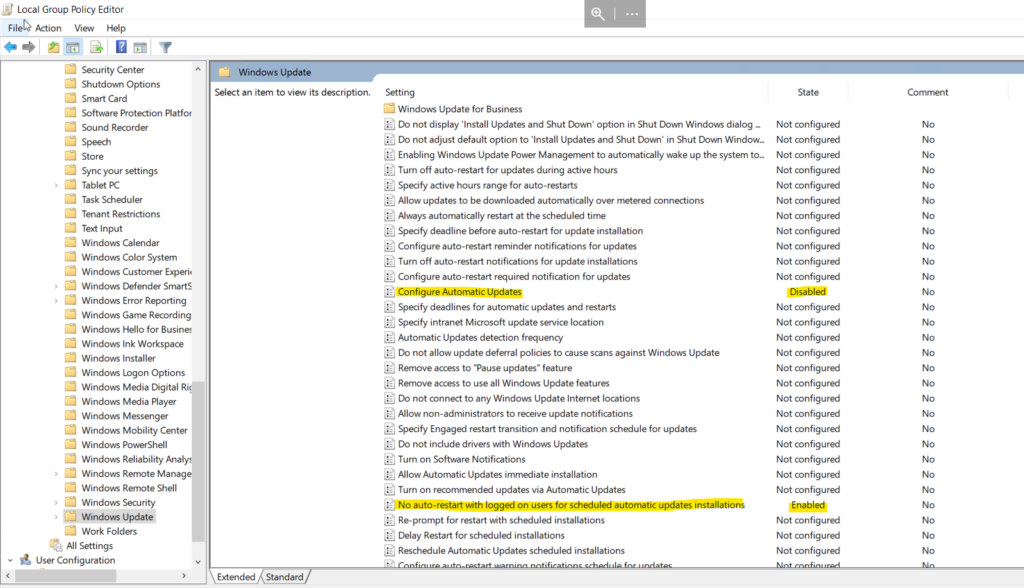In order to disable Automatic Update on Windows (and automatic reboot) you need to follow 2 Steps:
- Disable Windows Update Services
- Disable automatic update and automatic reboot from group policy
Disable Windows Update Services
Open services
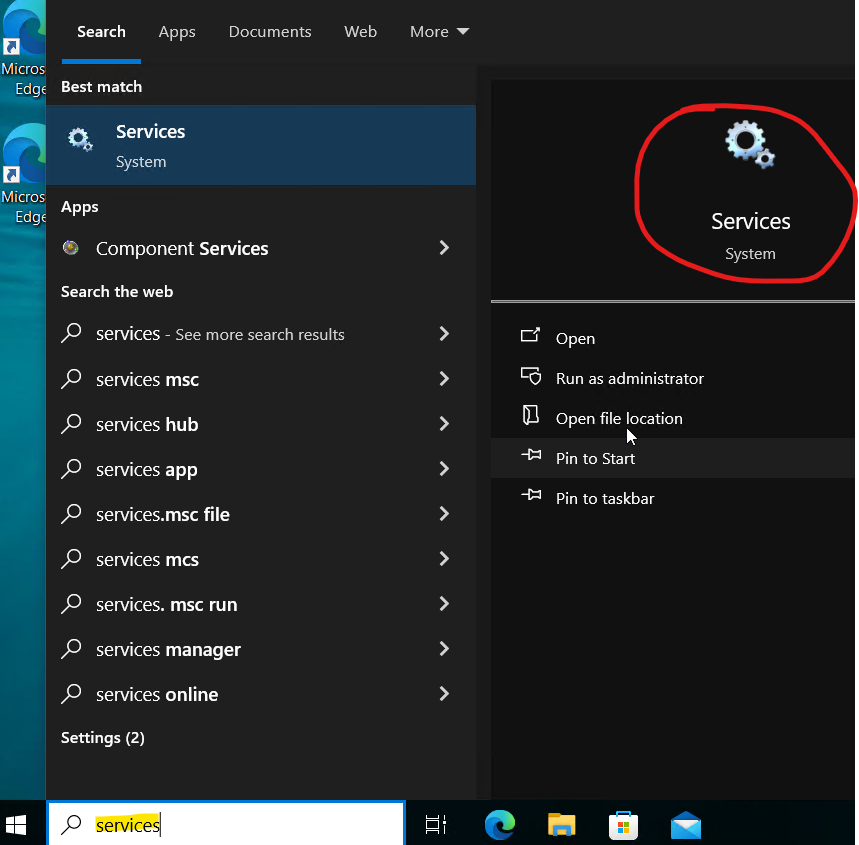
Find Windows Update -> Properties -> Stop and then Disable
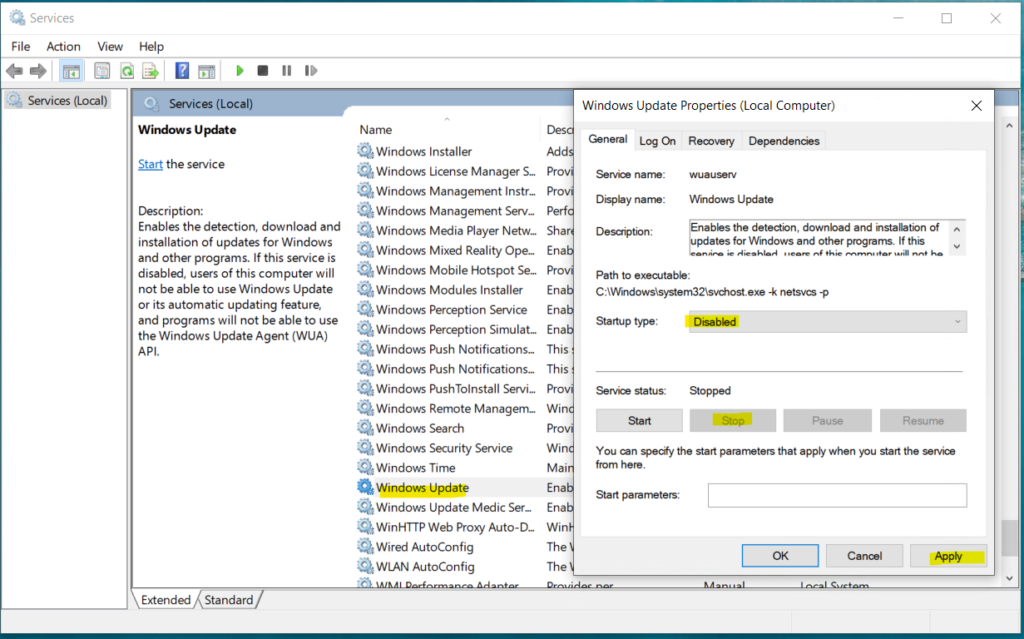
In order to avoid windows to restart Windows Updates, we need to add this trick
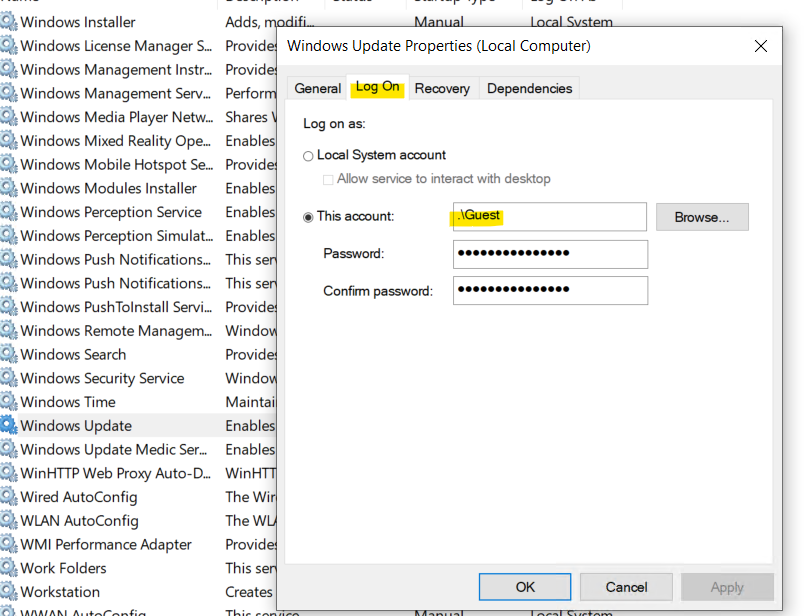
Disable automatic update and reboot from group policy
We need to open gpedit.msc
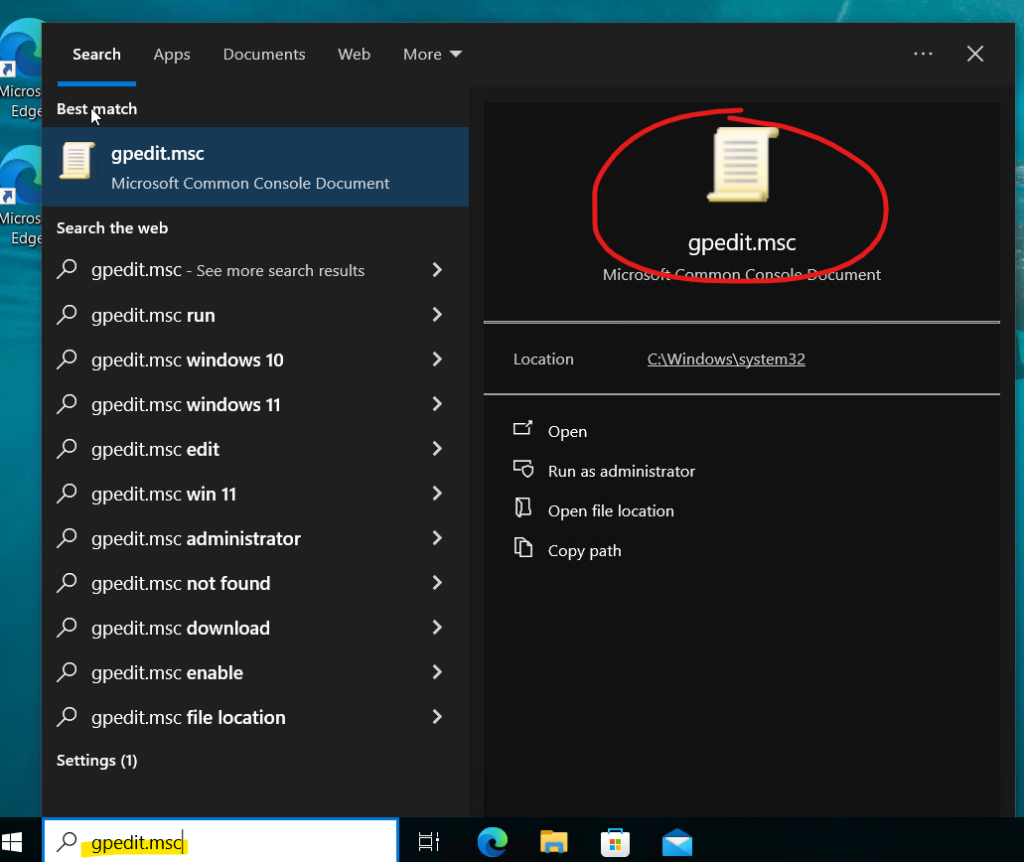
Now go to: Computer Configuration -> Administrative Templates -> Windows Components -> Windows Updates and edit these two value:
- Configure Automatic Updates -> DISABLED
- No auto-restart with logged on users for scheduled automatic updates installations -> ENABLED